Add Subscribe Button Inside Your Youtube Video
Add Subscribe Button Inside Your YouTube Video
In This Review
Everything should always be simple. It should never need more than a single click to encourage potential prospects to subscribe to your YouTube channel. Consider all the valuable subscribers that are lost in these procedures. Many of us have suffered with ‘Subscribe to Our Channel’ annotations and clunky links back to homepages in place of an actual subscribe button.
As a result, read these straightforward step-by-step instructions below to find out how to add a “one-click” subscribe button to your YouTube videos.
Steps
- Step 1 − Go to Youtube.com website and sign in to your YouTube account. Click on your channel’s profile icon. A drop-down menu appears (as shown in the image).
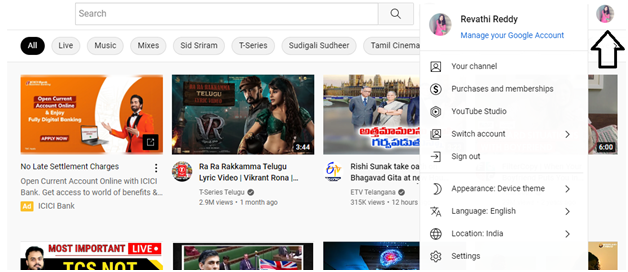
- Step 2 − From the drop-down menu, click on the YouTube studio (as shown in the below image).
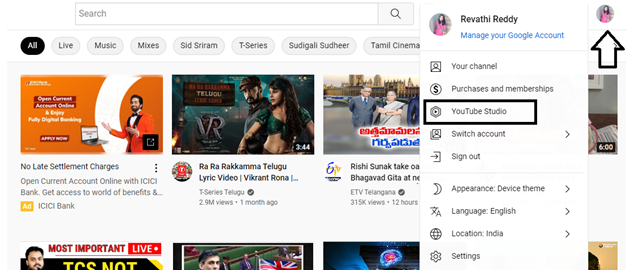
- Step 3 − Once you click on the YouTube studio, you will be redirected to this page (as shown below). Scroll down and from the left-side menu, you will find the Customization tab and click on Customization.
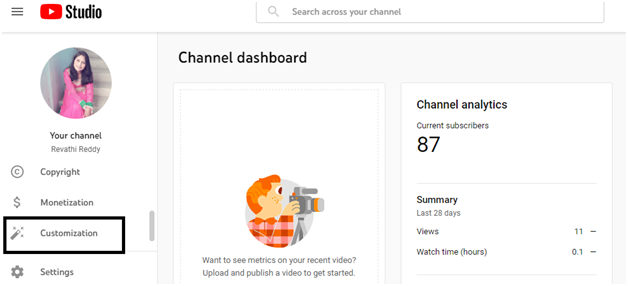
- Step 4 − The Channel Customization page will be opened up, and you will find three tabs – Layout, Branding, and Basic Info. Click on the Branding tab.
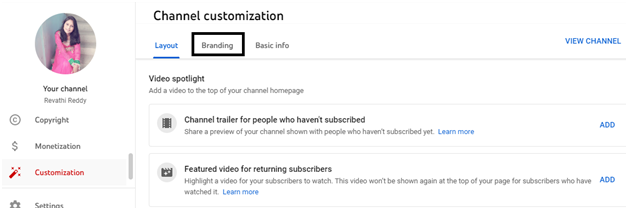
- Step 5 − In the Branding page, you will find different sections – Profile picture, Banner image, and Video watermark (Scroll down to see the Video watermark section). Here you can upload the subscription button.
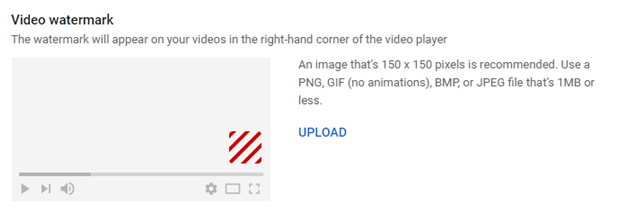
- Step 6 − When you scroll down, you will find the Video watermark section, Here you can upload the Subscription button.
- Step 7 − You can use any image- PNG, JPEG, GIF(no animations), or BMP files of less than 1MB and the recommended image size is 150*150 pixels.
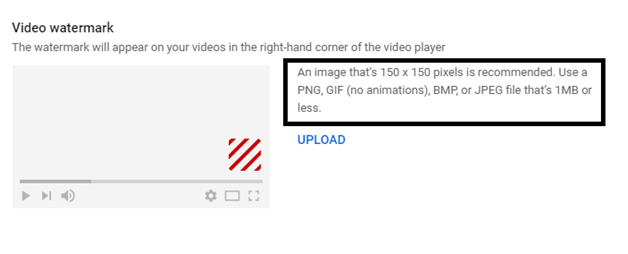
- Step 8 − You can create your own subscribed image or download it from Google images. Go to Google.com website and type subscribe image of 150*150 pixels (as shown below).
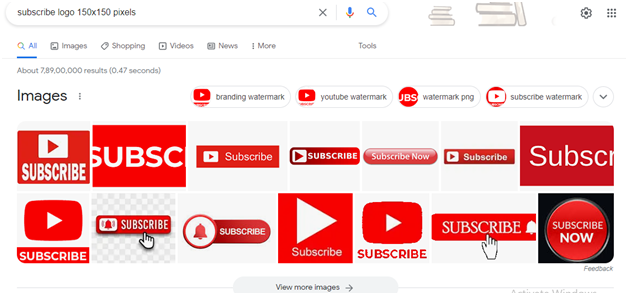
- Step 9 − I selected this image (as shown below). Right-click on the selected image, and a drop-down menu appears, from the drop-down menu, click on Save image as, and the image gets saved on the desktop.
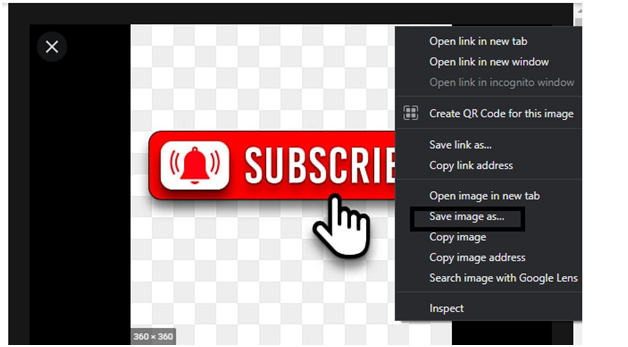
- Step 10 − In the Video Watermark section, click on the UPLOAD button (as shown below).
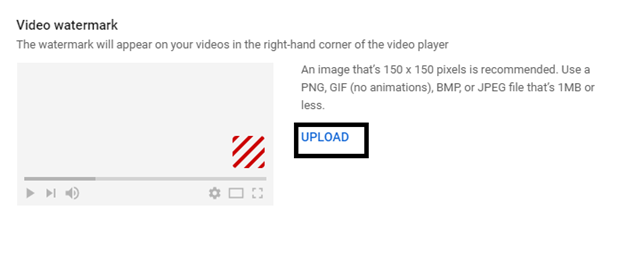
- Step 11 − A separate window will be opened up, Select the image (as shown below) and click on open.
SEE ALSO – How to Monetize Facebook Page from an Ineligible Country
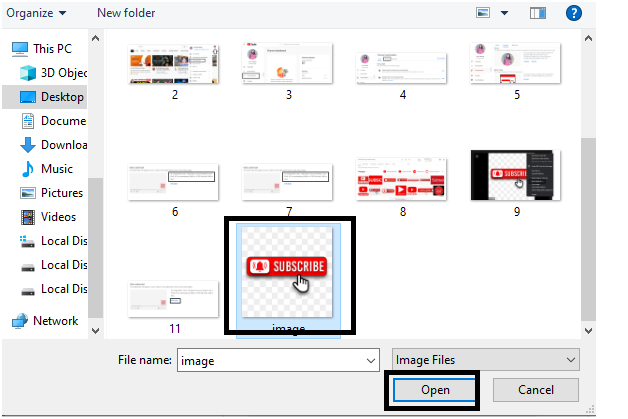
- Step 12 − In this separate window, you can even customize the video watermark image and click on DONE.
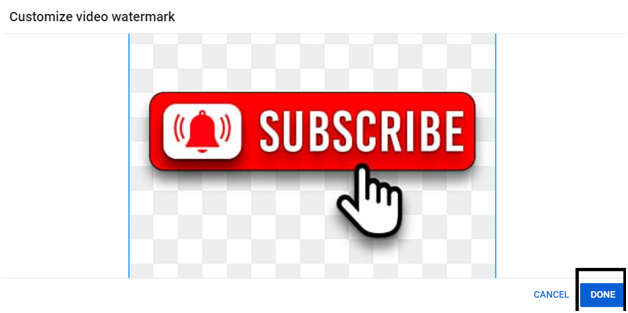
- Step 13 − The subscription button will be shown on all the videos you upload on YouTube. You can even select the display time for the Video watermark image (as shown below)
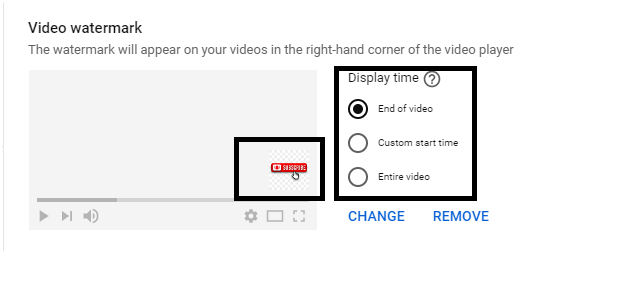
- Step 14 − Here I’m selecting the display time as Custom start time – It means the subscribe image will appear at the beginning of the video. By default, it will show 5 sec but you can increase the time.
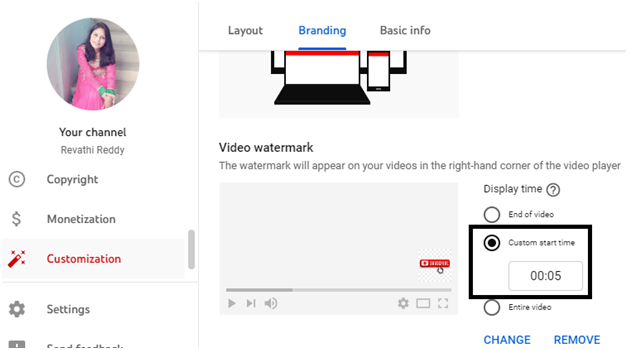
- Step 15 − You can change the Subscription image or remove it completely by clicking on the CHANGE and REMOVE buttons.
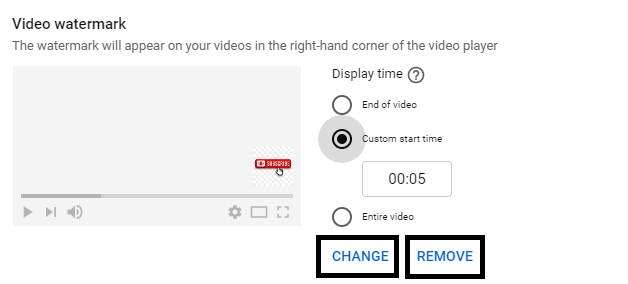
- Step 16 − Once the changes are done, click on the PUBLISH button. The subscription button will be displayed on all the videos you will upload on YouTube. That’s all, then! Now, viewers may easily subscribe to your channel!
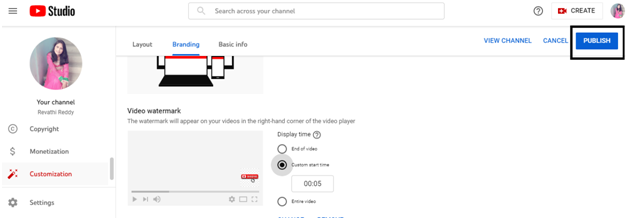
- Step 17 − Once subscription button is successfully added, when you are playing the video, the subscription button appears (as shown below).
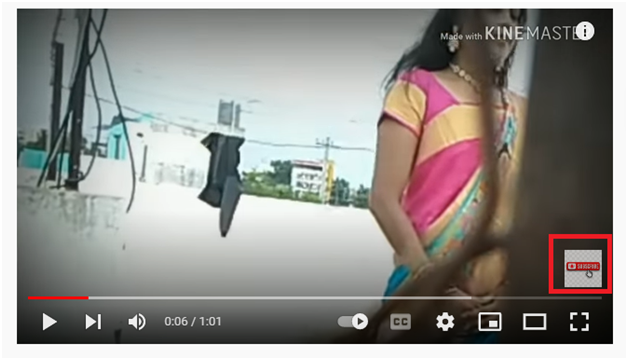
SEE ALSO – How to Fill and Submit Youtube Tax Information for Non-US Citizens
Conclusion
Now that you know how to add a subscribe button to a YouTube video, you can employ this skill on other channels as you do not need to repeat this process every time you upload a new video. This is a very important aspect of YouTube SEO., Watch your channel reach its full potential by easily converting these subscribers for you.

![[People Profile] All We Know About Osas Ighodaro Biography: Age, Career, Spouse, Family, Net Worth](https://glamcodemedia.com/wp-content/uploads/2023/09/Osas-Ighodaro--237x300.jpg)
![[People Profile] All We Know About Lady Gaga Biography: Age, Career, Spouse, Family, Net Worth](https://glamcodemedia.com/wp-content/uploads/2023/09/Lady-Gaga--300x243.jpg)